This guide provides a step-by-step procedure for performing an ABPM test using the Beneware ABPM (with the BeneABP Monitor or Beneware ABP System software) with LEMR integration to Best Practice (Bp Premier). BeneABP Monitor is only compatible with Beneware ABP-021 devices.
If you have already programmed the recorder, and the patient has come back to import the results from the device, go to the Download Data from the Recorder section. Otherwise, always start at the Program the Recorder section below.
The instructions below are designed for LEMR version 2023.10.9.1642 and later. If instructions for earlier versions are required, please contact LEMR Support.
Before you begin: ensure you have fully charged, good quality batteries in your ABPM device!
Either use brand new disposable batteries or use good quality, fully charged rechargeable batteries. Failure to do so may result in the device powering off in the middle of the 24 hour monitoring process.
¶ Program the Recorder
1. Open the patient’s file in Best Practice (Bp Premier).
2. Make sure the patient’s height and weight information is up to date.
3. Go to the Utilities menu and select Blood Pressure.
4. Choose a specific LEMR Client computer to start the test on.
5. While the test is in progress, a window will be displayed over Best Practice. LEMR Client will pop up over the top.
Are you stuck on this test in progress window? If so, please click here for help troubleshooting this issue.
6. LEMR Client should then ask if you would like to start the scheduled test. Choose Beneware ABPM.
7. On-screen instructions to connect your Beneware ABPM device to your computer will appear on the screen.
Follow the instructions then tick I have read the above warnings and the device is now connected, then click OK.
8. When the Beneware ABP System software loads, click on Init Monitor.
9. Leave the dot next to HID and click Connect.
10. Adjust the day/night time intervals as required and click Start Init.
11. The ABPM Programming Finished window will appear. Review the message on screen then click OK.
12. Disconnect the USB cable from the Beneware ABPM device, place the ABPM cuff on the patient and the recorder into the pouch.
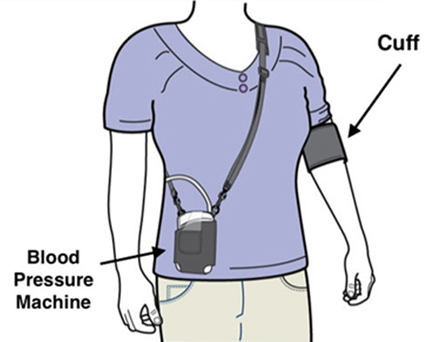
| Follow the instructions printed on the cuff for placement. The pressure tube must go up and over the shoulder. Also make sure the cuff is 2 to 3cm from the arm joint. Also make sure you can fit two fingers between the cuff and the patient’s arm. |
13. Press the Play button on the recorder to start the first test – the automatic schedule will begin after this first manual test is complete.
¶ Download Data from the Recorder
Follow this procedure when the patient returns after 24 hours of testing.
1. In Best Practice (Bp Premier), open the patient’s file where the ABPM report will be imported.
2. Go to the Utilities menu and select Blood Pressure.
3. Choose a specific LEMR Client computer to import the test on and click OK.
4. While the test is in progress, a window will be displayed over Best Practice. LEMR Client will pop up over the top.
Are you stuck on this test in progress window? If so, please click here for help troubleshooting this issue.
5. LEMR Client should then ask if you would like to start the scheduled test. Choose Beneware ABPM.
6. On-screen instructions to connect your Beneware ABPM device to your computer will appear on the screen.
Follow the instructions then tick I have read the above warnings and the device is now connected, then click OK.
7. When the Beneware ABP System software loads, click on Read Monitor.
8. Leave the dot next to HID and click Connect.
9. The results will automatically save - please wait until this is complete.
10. When the LEMR Client window pops up, the test should be made ready for Best Practice to collect - the test icon will go from an uploading icon to a circled tick.
11. LEMR Server will detect the finished test and automatically import it into Best Practice. The imported test will be stored in Clinical Images. Click OK.
¶ Additional Information
More information about ECGpro can be found on the LEMR Wiki.