If you are stuck at the receive the following LEMR Server / BP window with the blue circle loading animation, and the test does not progress any further, this article will help you work through the problem. Two likely causes of this problem are:
- An ECG/Spio/ABPM device application may still be running in the background and LEMR Client is still waiting for the device application to close (so LEMR Client thinks a test is still running). This is usually due to a previous test having been run, and the device application had not been closed, leaving LEMR Client waiting for the test to complete.
- Or, LEMR Client is not running in the background, so the test start prompt cannot appear. LEMR Client usually runs on the computer alongside the device software to start tests for you, though if it is not running in the background, this will mean the test will not progress beyond the window below.
We can investigate and resolve the issue for you, or if you would like to resolve this issue yourself (or with the help of your IT people), you will find the usual solutions below. If the problem is not resolved using one or both of the below solutions, please contact LEMR Support for assistance.
Need Help?
LEMR customers can get help by contacting LEMR Support.
¶ D.I.Y. Solution 1
Try running LEMR Client manually. Please be aware that if you are using Remote Desktop or any other virtual desktop solution to run your EMR software such as Best Practice, LEMR Client will not be installed on that remote server. For normal desktop computers where BP is installed on the workstation as a client (not using Remote Desktop), LEMR Client will likely be installed on the same computer.
If you are on a Remote Desktop or other virtual desktop solution, please minimise the Remote Desktop session back to the local computer before running through the steps below.
1. Click on the Start menu button
2. Start typing LEMR
You should see LEMR Client appear in the list. Click on it to run LEMR Client.
If you can't see LEMR Client in the list, please check you are on the right computer or if you are inside a Remote Desktop window.
You may also find the LEMR Client icon on the desktop or in the taskbar. You can open LEMR Client via those icons too if you would prefer.
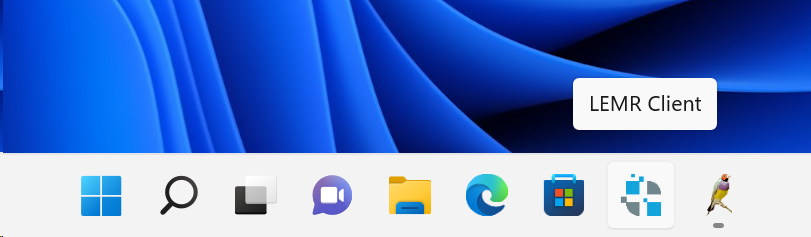
3. Wait for LEMR Client to open; it may take a moment. LEMR should try to synchronise and start the test immediately.
If you see a message box in LEMR Client that a test is currently in progress, please close any open ECG/Spiro/ABPM programs in the background and LEMR Client should try to start the new scheduled test.
IMPORTANT: Check that any patient name that appears on the test start window is correct
If the patient name is not correct, close LEMR Client, close the Test in Progress window and try to start the test again!
The problem should now be resolved. If LEMR Client opens fine though the test does not try to start, check the lower left of the LEMR Client window; does it say Ready or something else?
Try clicking Sync Now at the lower left side of the LEMR Client window; this should bring it back to life.
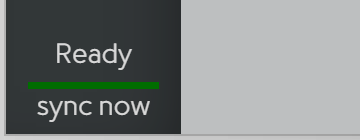
¶ D.I.Y. Solution 2
Restart your computer (do not shut down then turn back on; actually choose to restart). This can only be done on the local computer where LEMR Client software is installed, not on any Remote Desktop or virtual desktop solution.
¶ D.I.Y. Solution 3 (use only if solution 1 did not fix the problem)
LEMR Client may have already been running or is throwing an error and is unable to start.
Find the LEMR Client icon at the lower right side of the screen near the date and time. It will be a small LEMR notification icon; you may need to expand the group of smaller icons to see it.
When you find the LEMR icon there, right click on it and choose Quit.
Once you have quit LEMR Client, follow the steps on D.I.Y. Solution 1 to get it up and running again. If LEMR Client fails to load, please contact us for support.
¶ The LEMR Service must be running for LEMR to run properly warning
If you receive the following warning message on computer startup or when opening LEMR Client manually:
The LEMR Service must be running for LEMR to run properly. Would you like to start it now (UAC elevation required)?Please answer this with No. Do not close this window with the X or click yes as it could cause LEMR Client to not run if you don't have admin permissions, and it could possibly indicate a bigger underlying problem (such as removed startup entries or failure of the background LEMR Service for some unknown reason). Please contact LEMR Support as soon as possible for assistance.
¶ LEMR Client Automatic Startup Setting
If the problem persists, it is possible that the startup registry entry for LEMR Client had been removed from the PC. In this case, you will need to check if LEMR Client is set to run at startup. The process is as follows:
1. Open the LEMR Client application as per D.I.Y. Solution 1 above
2. Click on the Settings cog icon
3. Next to Start With Windows, ensure the dropdown is set to Yes (but minimized) then click Update Settings
After this, you can close the LEMR Client window using either the power button or the X in the corner and the LEMR Client process will continue running in the background.
Need Help?
LEMR customers can get help by contacting LEMR Support.