This guide provides a step-by-step procedure for performing a test with LEMR integration to MedicalDirector Clinical.
The instructions below are designed for LEMR version 2023.10.9.1642 and later. If instructions for earlier versions are required, please contact LEMR Support.
¶ Start test
1. Open the patient's file in MedicalDirector Clinical.
2. Open the LEMR widget using the icon on the right side of the window.
It is recommended to pin the sidebar open until the completed test is imported into MD Clinical. The widget is not active when the sidebar is hidden.
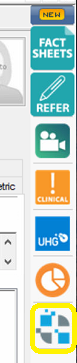
3. Ensure the patient's height and weight information is up to date in the LEMR widget.
If the height and weight data is out of date or not filled in on the widget, it is best to update this information in the MD Toolbox on the Weight tab.
4. Click on the button for the type of test you would like to perform (ABPM, ECG, Spiro).
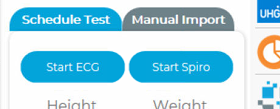
5. Select the target LEMR Client (if prompted).
6. LEMR Client will pop up asking to start a test – select the testing software that corresponds with your testing device.
Is this LEMR Client window not appearing? If so, please click here for help troubleshooting this issue.
7. The testing software for your device will now open. Perform the test in the device software.
Looking for a guide for your specific device? Please check the User Guides section of our Wiki.
¶ Finishing a test
8. When the LEMR Client window pops up, the test should be made ready for MedicalDirector Clinical to collect - the test icon will go from an uploading icon to a circled tick.
During the same day, you can resume a Spirometry session to add more tests (such as post tests) after having saved and uploaded the report to MD Clinical.
To do this, simply start another Spirometry test from the MD LEMR widget on the same computer you had used earlier. LEMR Client will then offer to resume the study.
In LEMR Client, you can also resume a Spirometry study by pressing the Review link next to the test entry.
9. The report will automatically import into the Documents tab (or the ECG Toolbox if set in widget settings) in MedicalDirector Clinical.
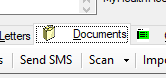

Looking for a guide for your specific device? Please check the User Guides section of our Wiki.